If just a few years ago, a computer (whether desktop or laptop) was enough to work, now we are increasingly dependent on a multitude of devices. There are things you do faster on a computer, such as editing text or a video clip, but there are also things that a smartphone does better. In fact, there are certain applications and services that exist only on the smartphone, or that only there have a friendlier interface. Thus, Huawei Share technology seems to be designed especially for those who want to improve the way you work, bringing your smartphone and personal computer on a single screen. 
What is Huawei Share
Huawei Share technology was originally designed for fast file transfer between computer and smartphone, but it has evolved rapidly into something much more advanced. Using the same wireless protocol, it allows HUAWEI devices to quickly connect to each other, providing more functionality that should make using all devices simultaneously easier.
You no longer have to use one device to answer calls, another to type text or surf the internet, and one to browse feeds on social networks. With a HUAWEI smartphone on which you have all the applications installed and a HUAWEI laptop at hand, you can do all this on your computer screen, without juggling between devices.
However, HUAWEI's approach is slightly different from other similar technologies. Using Blueooth for detection and connection and then Wi-Fi for data transfer, the last piece of this puzzle is NFC technology, integrated into all Huawei Share compatible devices. While other such solutions involve installing applications and setting them up before devices can be connected, Huawei Share requires only a quick touch between them. 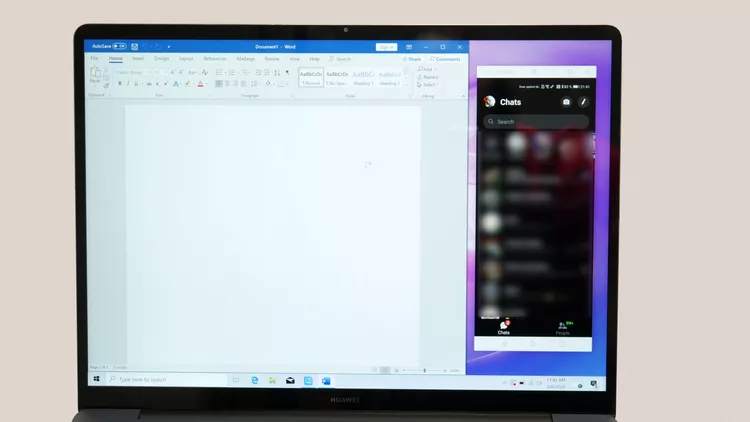
This feature is called OneHop, and allows you to quickly transfer files between two devices with just one touch, or connect a smartphone to a Wi-Fi network by touching the router, playing sound from your phone on a wireless speaker, or connecting to a display screen. of games, photos or movies. HUAWEI calls the technology behind OneHop "Seamless AI", which can quickly identify and interconnect devices.
To test Huawei Share we had two top HUAWEI devices. I had already seen the technology at the launch of the new Huawei P40 Lite 5G, but I didn't have time to test it leisurely. So HUAWEI provided me with a P40 Pro smartphone and a MateBook 13 laptop.
The P40 Pro is a well-equipped phone for productivity
P40 Pro is a premium smartphone, launched in the spring of this year, equipped with all the top technologies from Huawei. It comes with a top processor, Kirin 990 5G, an integrated 5G Balong modem, which allows access to high-speed networks around the world, a bright screen with refresh rate 90 Hz compatible with the HDR10 standard and a high-performance camera, considered among the best in the world. It can be used to scan documents or to take pictures that may appear to be taken from a camera, and you can use them directly in various projects. 
At the software level, the phone comes from the factory equipped with Android 10 and the proprietary EMUI 10 interface and access to the App Gallery app store, the third in the world. The Microsoft Office software suite is pre-installed, along with applications such as OneDrive, as well as Huawei cloud storage services and applications, for example. The P40 Pro also includes a desktop mode via EMUI 10.1, which turns it into a standalone computer, running both HDMI and wireless. However, for those who need the power of a PC, everything they have stored on their phone can be easily accessed from a computer via Huawei Share.
How Huawei Share works for productivity
I, like many others, work over 8 hours a day on a computer. From time to time, however, I have to pick up the phone for various activities that usually seem more natural there, because the available applications are better organized, or simply better than the web interfaces available on a PC. Social networks, for example, are much faster on a phone screen, while some applications don't even allow you full functionality on a desktop.
WhatsApp, for example, runs on the computer only in the browser and you can only log in with the phone. However, I would always prefer to have quick access to the phone application directly on the desktop, and Huawei Share allows this. All you have to do is touch the Huawei Share phone on your laptop and then you can open applications and use all the computer components to control it. 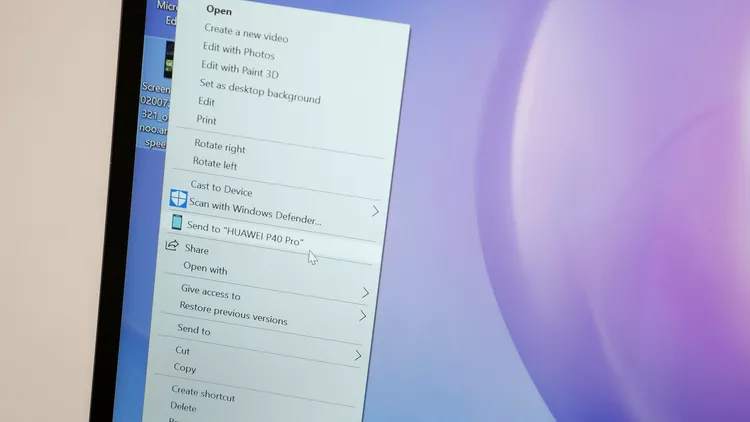
This way you can write messages faster, whether it's SMS or messages on WhatsApp or other social networks. You can also access non-desktop networks, such as TikTok, or use your laptop to answer audio or video calls.
However, HUAWEI was inspired to create a direct connection between the devices, which allows the use of each component. For example, for video calls on a smartphone application running via EMUI Desktop (the phone's control interface), the webcam and laptop microphone are used, not the ones on the phone. The same goes for audio calls. You hear the call through your laptop speakers or in the headphones attached to it, and the sound is picked up by your own microphones.
The phone's interface can be controlled with either a mouse or the trackpad. Obviously, two-finger navigation gestures are fully functional: you can swipe from side to side with two fingers to change application pages, scroll with two fingers vertically, and type in text boxes with your computer keyboard . Huawei Share works like a remote desktop client, but this time from PC to mobile, not the other way around. All of these capabilities are of course available on a MatePad Pro tablet.
But all these are theoretical use cases. But how do we deal with practice? Well, I've set up my Huawei P40 Pro phone with the apps I usually use: Facebook and Facebook Messenger and Instagram downloaded using More Apps, a HUAWEI search service that also offers quick access to apps not found in the App Gallery, the Office suite (which comes pre-installed), TikTok, Biziday and Bolt from the App Gallery and I started working. 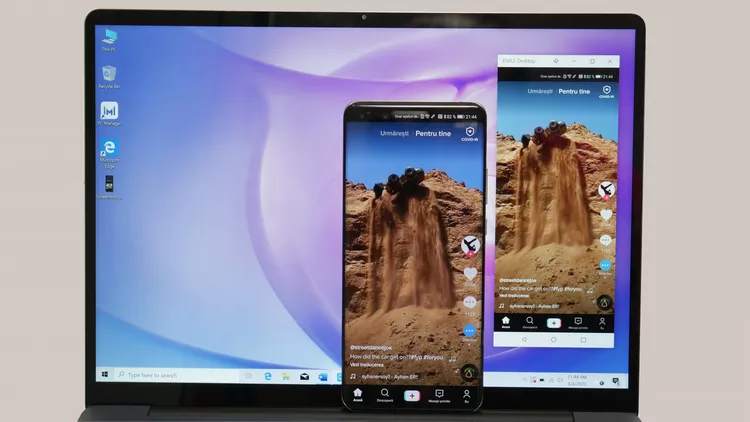
The workflow seems very different to me using two devices on a single screen, something that HUAWEI calls Multi-screen Collaboration. Basically, I can do all my work directly, without thinking too much about which service I use. For example, I usually work in Word and with a Chrome browser on my desktop, but every time I receive a message on Facebook Messenger, I tend to pick up my phone from my desktop.
Using Huawei Share, instant messaging was always a click away, with all the extra functionality in the mobile app. For example, I could send photos from my phone via messages, because that's what you do: you control your phone remotely. And if a photo isn't already on your phone, I could quickly send it from my laptop.
In the right-click context menu in Windows, HUAWEI has introduced the option to send to the phone connected via Huawei Share. Thus, any file you have to send quickly from one device to another, everything is done instantly. And the transfer speed is very high, as it uses the WiFi6 + protocol on compatible devices, with transfer speeds of up to 2,400 Mbps, says HUAWEI. Another interesting thing was that I can open links from my phone directly to my browser on my PC, even if the messages with the link are on my phone.
But it's even easier than sending files from your computer to your phone. You can use Huawei Share wirelessly to send files between different HUAWEI mobile devices, such as AirDrop, but to send something quickly to a computer, all you have to do is select those files and touch the laptop with your phone. No complicated menus, no searching between devices. The files end up in a folder called OneHop on your computer, from where you can do anything with them. The first time I did this I didn't understand if the files were sent or if it showed me a simple preview on the screen. Of course, the files were already there. 
Lately I have come to prefer to use social networks almost exclusively on mobile, as desktop versions are too slow or do not have all the functionality of applications. For example, you can't post Instagram content from a computer, so if you have a photo that you want to edit in professional software like Photoshop, you usually need to connect your computer to your PC, find the picture, copy it, edit and then send it back to your phone with a data cable or cloud service. This process is much simpler through Huawei Share and you don't even have to publish it from your phone, you can create a new post directly from your laptop.
And this transfer technology can also replace other accessories, such as a USB stick, a memory card, or a portable SSD. You can quickly transfer large files from your computer to your phone and then download them to another compatible computer via Huawei Share.
Of course, for fast transfer of small files between devices, a cloud service is still a quick option, but when you need a quick transfer of a few GB between your home and work PC, for example, Huawei Share could to be a very useful option. And you don't even need a data cable for that.
But if you just want to transfer an entire photo gallery to have all the images in one place, you may not need to do that. If you're signed in to the same Huawei ID and Wi-Fi network with your phone and laptop, you can see the so-called "Cross-Device Photo Gallery", which gathers all the photos on the user's devices in one place. 
A feature that I haven't needed yet, but I'm glad there is, is the ability to connect your computer to your phone's mobile internet via Huawei Share, without making a hotspot and going into the usual connectivity settings. Everything is done very quickly.
And in fact this is the biggest advantage of Huawei Share: simplicity. You don't have to think too much about what and how to do. With a simple touch between devices, you can go straight to work, removing another layer between user and technology when it needs to work.
Huawei Share now and in the future
Of course, at the moment the limitation is that Huawei Share is only available on Huawei devices, but the company promises to work with its partners to integrate it into more and more devices. The secret is to implement Ultra Concise Transmission Protocol, Huawei's proprietary connectivity technology that ensures faster speeds and more stable connections without compromising data security.
This protocol currently allows very fast data transfer between HUAWEI phones via Phone Clone and this fast communication is what allows the control of the phone from a laptop or tablet and the almost instant transfer of photos and documents. The Ultra Concise Transmission Protocol will also open up new opportunities in the future.
For example, the company is already working with audio equipment manufacturer Devialet. The two companies have jointly developed a smart speaker that can start playing music from a HUAWEI phone at the touch of a button. Such partnerships are planned in the future for other product categories as well, especially in the field of Internet of Things.
In fact, HUAWEI is also trying to attract app developers to take advantage of this technology by adding fast transfer or connectivity features to their App Gallery creations.
